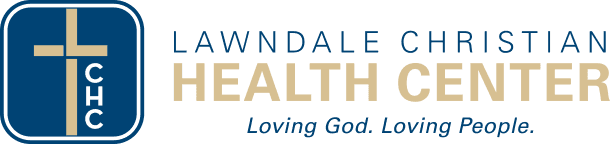….
Welcome to your Lawndale MyChart – LCHC’s new and improved patient portal, powered by Epic! MyChart makes it easy to manage your health information from anywhere.
With MyChart you can:
Review your health information in one place
See test results
Get copies of immunization records and referrals
Send a non-urgent message to your provider or care team
Request prescription refills and appointments
Click the button below to access Lawndale MyChart! You can sign up for a new account or log into your existing account.
..
Bienvenido a MyChart: ¡el nuevo portal para pacientes de LCHC, impulsado por Epic! MyChart facilita la gestión de su información de salud desde cualquier lugar.
Con MyChart Puedes:
Revise su información de salud en un solo lugar
Ver resultados de la prueba
Obtenga copias de los registros de vacunación y referencias
Envíe un mensaje no urgente a su proveedor o equipo de atención
Solicitar resurtidos de recetas y citas
Haga clic en el botón a continuación para acceder a MyChart. Puede registrarse para obtener una nueva cuenta o iniciar sesión en su cuenta existente.
….
MyChart Resources and FAQs..Recursos y preguntas frecuentes de MyChart
See below for information and answers to common questions!..Consulte a continuación la información y las respuestas a preguntas frecuentes.
About the MyChart Patient Portal (English)
Acerca del portal para pacientes MyChart (Español)
Accessing MyChart..Acceder a MyChart
-
….There are several ways you can get started with your Lawndale MyChart!..¡Hay varias maneras de empezar a usar Lawndale MyChart!….
….Use this link to create or log into your account. ..Use este enlace para crear o iniciar sesión en su cuenta. ….
….If you recently scheduled an appointment or received new lab test results, you may have received a text message with a link to sign up. ..Si recientemente programó una cita o recibió los resultados de nuevas pruebas de laboratorio, es posible que haya recibido un mensaje de texto con un enlace para registrarse. ….
….Look for a link on your take-home copy of your after-visit summary. ..Busque el enlace en la copia que se lleva a casa de su resumen de la consulta. ….
….Speak with a registration rep on site at your next appointment for help signing up. ..Hable con un representante de registración en su próxima cita para obtener ayuda con el registro. ….
-
….You can use the ‘Forgot Username’ or ‘Forgot Password’ links on the MyChart login page to retrieve or reset your login credentials. ..Puede usar los enlaces "¿Olvidé mi usuario?" o "¿Olvidé mi contraseña?" en la página de inicio de sesión de MyChart para recuperar o restablecer sus credenciales de inicio de sesión. ….
-
….Yes! If you have a MyChart account from being a patient at Sinai or another hospital that uses Epic, you can link your accounts to seamlessly switch between charts. .. ¡Sí! Si tiene una cuenta de MyChart de su experiencia como paciente en Sinai u otro hospital que usa Epic, puede vincularlas para cambiar fácilmente de historial clínico. ….
….Log into your Lawndale MyChart..Inicie sesión en su MyChart de Lawndale. ….
….From the menu, click ‘Link my accounts’ under the Sharing section.. En el menú, haga clic en "Vincular mis cuentas" en la sección "Compartir". ….
….Find and add your other charts using the discover tool..Encuentre y agregue sus otros historiales clínicos con la herramienta "Descubrir". ….
Settings and Features..Configuraciones y características
-
….Click on the globe icon on the top navigation menu. Select your preferred language from the drop-down to translate the page. ..Haga clic en el icono del mundo en el menú de navegación superior. Seleccione su idioma preferido en el menú desplegable para traducir la página. ….
-
….With this setting, you can opt in or out of text messages, emails, and other ways that you can be notified of important actions in MyChart. In the main menu, scroll down to the Settings section and look for Communication Preferences. You can also find it by clicking the dropdown by your name and selecting Account Settings. ..Con esta configuración, puede activar o desactivar los mensajes de texto, correos electrónicos y otras notificaciones sobre acciones importantes en MyChart. En el menú principal, desplácese hasta la sección Configuración y busque "Preferencias de comunicación". También puede encontrarla haciendo clic en el menú desplegable junto a su nombre y seleccionando "Configuración de la cuenta". ….
-
….In the main menu, look for the Communication section and find the link for ‘Letters’. ..En el menú principal, busque la sección de Comunicación y el enlace "Cartas". ….
-
….From the homepage, click on the Messages icon and then click the ‘Send Message’ button, or click on ‘Ask a Question’ from the Main Menu, listed under Communications. Select an option from the pop-up window to send a non-urgent message or question to your care team. ..Desde la página de inicio, haga clic en el icono de Mensajes y luego en el botón "Enviar mensaje", o haga clic en "Hacer una pregunta" en el menú principal, en la sección "Comunicaciones". Seleccione una opción en la ventana emergente para enviar un mensaje o una pregunta no urgente a su equipo de atención. ….
-
….From the Messaging center, select ‘Refill a Medication’ from the messaging options, or click on the Medications icon on the home page and click the ‘Rx Request’ button. ..Desde el Centro de mensajes, seleccione "Resurtir un medicamento" en las opciones de mensajería o haga clic en el ícono de Medicamentos en la página de inicio y luego en el botón "Solicitar receta". ….
-
….You can edit your address, contact methods, demographics and emergency contacts under Menu > Settings > Personal Information..Puede editar su dirección, métodos de contacto, datos demográficos y contactos de emergencia en Menú > Configuración > Información personal….
-
….In MyChart you have direct access to your Medical Records. ..En MyChart, tiene acceso directo a su Historial Médico. ….
….To view and print Vaccine Records: Menu > My Record > Health Summary > Immunizations..Para ver e imprimir su Historial de Vacunación: Menú > Mi Historial > Resumen de Salud > Vacunas….
….To print information for a child’s school: Menu > My Record > Health Summary > Quick Links > School Health Summary..Para imprimir la información de la escuela de un niño: Menú > Mi Historial > Resumen de Salud > Enlaces Rápidos > Resumen de Salud Escolar….
….LCHC maintains an archive of medical records from our former health record system, and these must be requested from the Health Information department. See information on how to do that here. ..LCHC mantiene un archivo de historiales médicos de nuestro antiguo sistema de historiales médicos, que debe solicitar al departamento de Información de Salud. Consulte cómo hacerlo aquí. ….
Appointments..Citas
-
….Follow the link sent to you by email or text message..Siga el enlace que le enviamos por correo electrónico o SMS. ….
….Follow the prompts..Siga las instrucciones. ….
-
….To cancel: open MyChart > choose Visits > click on the upcoming appointment you’d like to cancel > click Cancel. For last-minute cancellations, you may need to call the clinic. ..Para cancelar: abra MyChart > seleccione "Consultas" > haga clic en la cita que desea cancelar > haga clic en "Cancelar". Para cancelaciones de última hora, es posible que deba llamar a la clínica. ….
….To request an appointment: open MyChart > choose Schedule An Appointment > fill out the details of your request. ..Para solicitar una cita: abra MyChart > seleccione "Programar una cita" > complete los detalles de su solicitud. ….
….An LCHC team member will review your request within 48 business hours. ..Un miembro del equipo de LCHC revisará su solicitud en un plazo de 48 horas hábiles. ….
….If an appointment is available that meets the parameters of your request, they will schedule it and you will receive an automated message informing you of the appointment, and the appointment details will be visible in MyChart. ..Si hay una cita disponible que cumpla con los requisitos de su solicitud, la programaremos y recibirá un mensaje automático informándole de la cita. Los detalles de la cita estarán visibles en MyChart. ….
….If there is no available appointment in the time frame you requested, someone will contact you, either via phone call or MyChart message. .. Si no hay ninguna cita disponible en el horario solicitado, nos pondremos en contacto con usted, ya sea por teléfono o por mensaje de MyChart. ….
-
….Not in LCHC’s MyChart. If that other hospital/clinic also offers MyChart, create a MyChart account with that institution and you will be able to see appointments and medical information for that institution. ..No en MyChart de LCHC. Si ese otro hospital/clínica también ofrece MyChart, cree una cuenta de MyChart con esa institución y podrá ver las citas y la información médica de esa institución. ….
Proxy Access..Acceso de apoderado
-
….Teens are currently unable to have their own MyChart account through LCHC. Parents or guardians are able to have limited proxy access, but they cannot view the patient’s medical record and can only use MyChart to send messages to the clinic. ..Actualmente, los adolescentes no pueden tener su propia cuenta de MyChart a través de LCHC. Los padres o tutores tienen acceso limitado como apoderados, pero no pueden ver el historial médico del paciente y solo pueden usar MyChart para enviar mensajes a la clínica. ….
-
….The parent or guardian of the patient can have full proxy access to their MyChart. ..El padre, madre o tutor del paciente puede tener acceso completo a su MyChart. ….
-
….Foster parents are considered legal guardians and can therefore have full proxy access. ..Los padres de crianza se consideran tutores legales y, por lo tanto, pueden tener acceso completo a su MyChart. ….
-
….The legal guardian of a patient with diminished capacity can have full proxy access to the patient’s MyChart with supporting legal documentation. ..El tutor legal de un paciente con discapacidad puede tener acceso completo a su MyChart, junto con la documentación legal de respaldo. ….
-
….This must be done by Lawndale Christian Health Center at the request of the patient or proxy user. ..Lawndale Christian Health Center debe hacerlo a solicitud del paciente o del apoderado. ….
-
….Once you turn 18 years old, any proxy access granted to parents or guardians will be automatically removed. ..Al cumplir 18 años, cualquier acceso de apoderado otorgado a padres o tutores se eliminará automáticamente. ….
….Still have questions? You can email our LCHC team at patientportalsupport@lawndale.org. ..¿Tiene más preguntas? Puede contactar a nuestro equipo de LCHC por correo electrónico a patientportalsupport@lawndale.org.